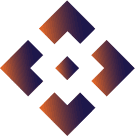
Top
Search
People also search for:
- Home
- The Ultimate Troubleshooting Guide for Your Clover Station: Tips and Tricks for Smooth Operations
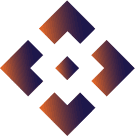
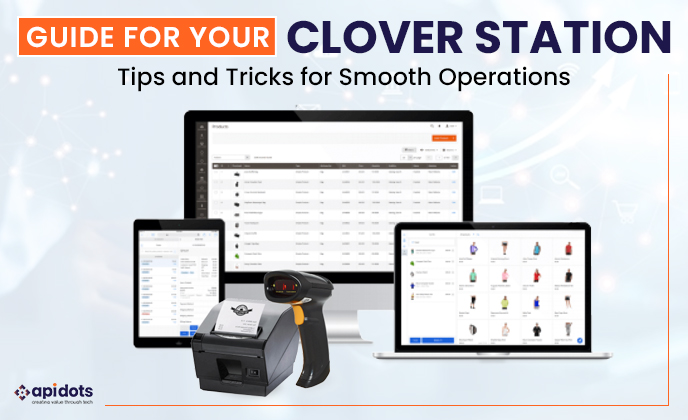
The Clover Station is a robust POS that has been designed to support the functionality of any business and enhance productivity. However, any technology can sometimes present problems that need diagnostics.
It could be a hardware issue or a software issue with Clover Station, but no matter the case, learning how to fix it will be of benefit to you.
The following is the comprehensive troubleshooting tips that you can use in your Clover Station. Let me provide an overview of topics, including connectivity issues, printer problems, and software malfunction.
We will also give you a breakdown on how to solve these problems so that you’re able to restore your Clover Station as soon as possible.
Even if you are not good at solving problems, after reading this guide, you will be able to solve any problem.
The first action with having your Clover Station is to unbox it and start using it.
Some of the accessories that accompany the Clover Station include a power cable, a power brick, and a printer.
It is also important to make sure that you have all the requirements for the setting up of the tool or gadget.
After that, connect the power cable and connect the Clover Station to your internet router as a final step.
Subsequently, switch on the device and as instructed on the screen, set up the basic settings.
Now that the hardware has been set up, it’s time to set up your Clover Station. It is necessary to come up with a merchant account and set up the payment methods.
Additional features that can be applied to the Clover Station include Clover Apps from the Clover App Market, as well as general settings.
Information required for merchant account creation includes the business name, business physical address, as well as tax identification number.
You will also need to align your payments, for instance, credit card and gift card services.
The Clover Station is a powerful point-of-sale system that includes numerous hardware options.
These are the touchscreen display, printer, cash drawer, and barcode scanner.
Touchscreen display is one of the most integral components of Clover Station since it is the main point of interaction with the device.
You can use it to browse through the menus, complete transactions, and manage applications from the App Market Clover.
The printer is also useful for printing receipts and reports, and the cash drawer safely stores your cash.
The barcode scanner is an add-on feature that can be utilized to scan the barcodes on products to facilitate the addition of products to the transactions.
It is important to understand the various parts of the Clover Station’s hardware in order to solve possible problems that may occur.
Here are some of the basic things you should do when you have a problem with Clover Station.
The following subtopics will help you on how to restart your Clover Station, check connections, and review network settings.
In most cases, the simplest way to solve any problems you may encounter is to restart your Clover Station.
To do this just have to press and hold the power button that is on the top of the device until the screen turns off.
Wait for a few seconds before turning on the device again by pressing the power button. This should solve most of the small problems.
In case this does not work, the next thing is to consider checking all connections on Clover Station.
Make sure that all cables are properly connected and that none of them are frayed or loose.
If you are using any peripherals like printers or cash drawers make sure that they are connected well and are on.
If you encounter this concern for a longer period of time, there might be a problem in your internal configurations of the network.
Make sure that the Clover Station is on the proper network and that the network is not down.
In case of doubt, attempt to link to another network so that we can know whether the problem is ubiquitous.
In particular, by doing these simple checks, most of the problems that Clover Station users face can be solved instantly.
If this will still be the case, then the best thing to do is to get in touch with Clover Support.
Clover Station’s periphery depends on peripheral devices, among which there is a printer.
If you encounter connectivity issues with these devices, here are a few things you can try
Applicants should be aware that Clover Station updates its software regularly to increase efficiency and correct any problems that may occur. But sometimes these updates may cause problems. undefined
There are times when Clover Station may need to be reset to its factory settings due to some unexplained problems.
Therefore, one needs to remember that after accomplishing a factory reset all information and configurations stored on the device will be deleted and it should be done only if necessary.
To perform a factory reset on the Clover Station, follow these steps:
Once the factory reset is finished, the Clover Station device will reboot and require the setup step.
Clover Station has several integrated testers which can be really useful to address one or another problem.
These tools can be opened if the power button on the keypad and a plus button are pressed simultaneously.
The diagnostic tools include:
If a problem is noticed during any of these tests, consult the Clover Station manual or reach out to Clover Support.
It is always important to go for the basic problem-solving skills before resorting to solving the problem at the deeper level.
In case you are not sure about the feasibility of any of these methods, it is always advisable to consult Clover Support.
If for any reason at all you reach a point where you cannot solve a problem with your Clover Station and the procedures highlighted in this guide, then it will be advisable to consult customer support.
Some of the matters that may need support include matters related to hardware failure, software issues, and connectivity issues.
First, it is necessary to gather information about the problem, which a client encounters while using a certain product and service.
These may be the error messages encountered, the procedures followed to get to the problem.
You should also make sure that Clover Station has an active internet connection and is turned on.
Your Clover Station is under a one-year limited warranty that protects from defects in material and workmanship.
If you have any problems with Clover Station within this period, you may be entitled to repair or replacement.
There are also some limitations and one of them is that the warranty does not cover such damage types as drops and spills.
You should also know that trying to fix your Clover Station on your own or by other persons who are not allowed to work on it, may be rendered and your warranty may be nullified.
In case of a repair or replacement, you must consult customer service to seek direction on what to do next.
Make sure you update your Clover Station for the latest software as this will help avoid issues and run at its best.
It is crucial to have practical tips on how to solve problems with Clover Station to have efficient business processes.
This way, for instance, knowing what payment processing issues and solutions exist, and how to connect a printer.
Closely follow the guidelines and adhere to basic or advanced diagnostics and troubleshooting procedures to maintain proper Clover performance.
If you have any other questions or concerns, please do not hesitate to contact Clover Help.
To further maximize the capabilities of your Clover System, it is recommended that you regularly update yourself with the available features in the Clover App Market, as well as the Clover app development.
In case problems persist, and factory reset functions are needed, contact for assistance.
With such tools at your disposal, you can comfortably address issues with your Clover Station to maintain its operations and productivity.
For additional assistance or general questions, users can visit the APIDOTS official website and Clover Support.
Whereas, additional Clover app development services can help you improve your POS system and business affairs.